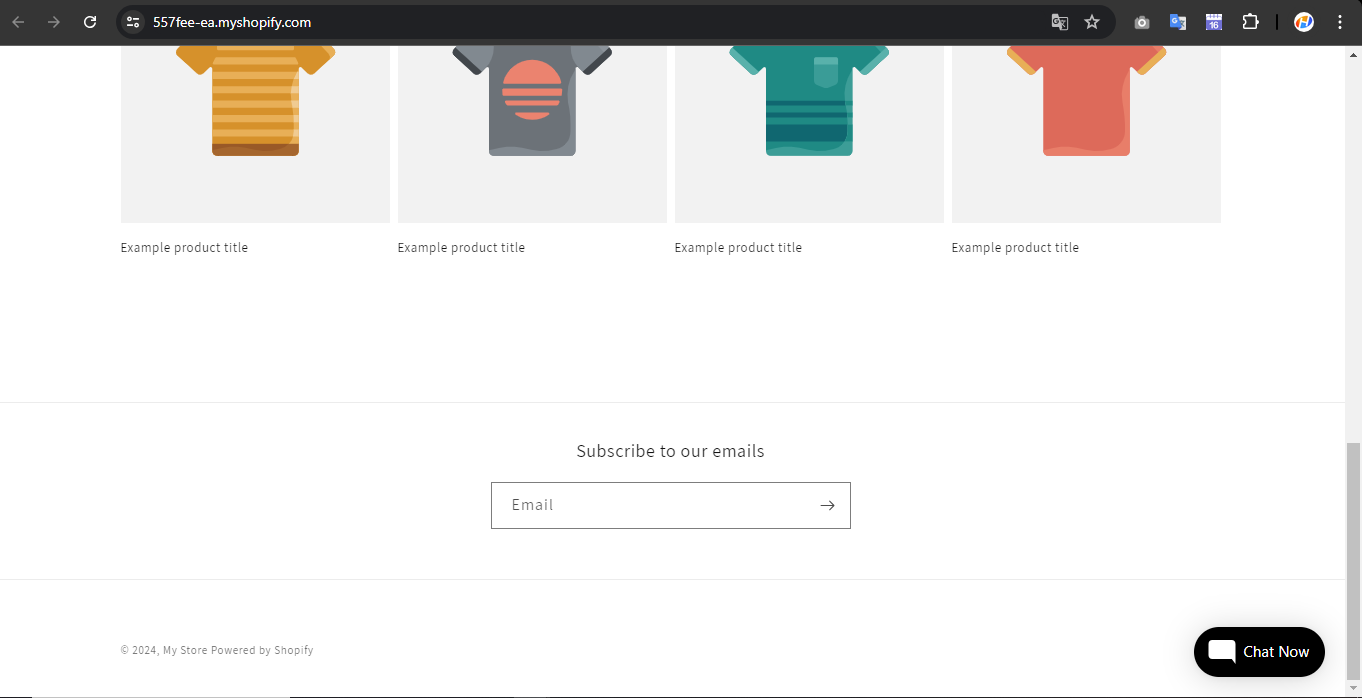Make your
automated replies
conversationalAi Chatbot
An all-in-one platform to build and launch conversational
chatbots without coding so your support team can focus
on complex inquiries.
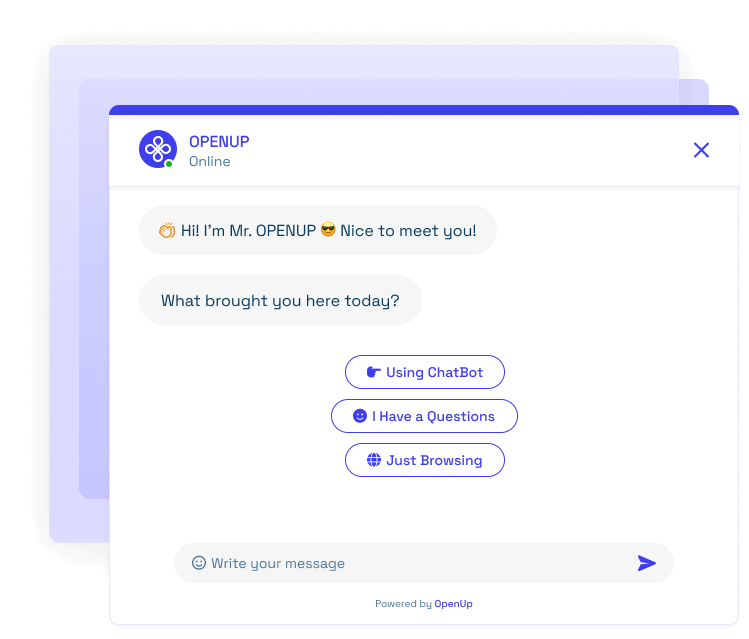
Join us as we make chatbots truly conversational
This is KeyAI script code for you to integrate into your website
You will find it at KeyAI Dashboard>Script code:
<script type="text/javascript">
(function(){d=document;s=d.createElement("script");
s.src="https://www.keyai.net/api/chatbots/MY_KEY_WEBSITE_ID";
s.async=1;d.getElementsByTagName("head")[0].appendChild(s);})();
</script>
MY_KEY_WEBSITE_ID: is your unique account id
Step1: Go to KeyAI Dashboard>Script code:
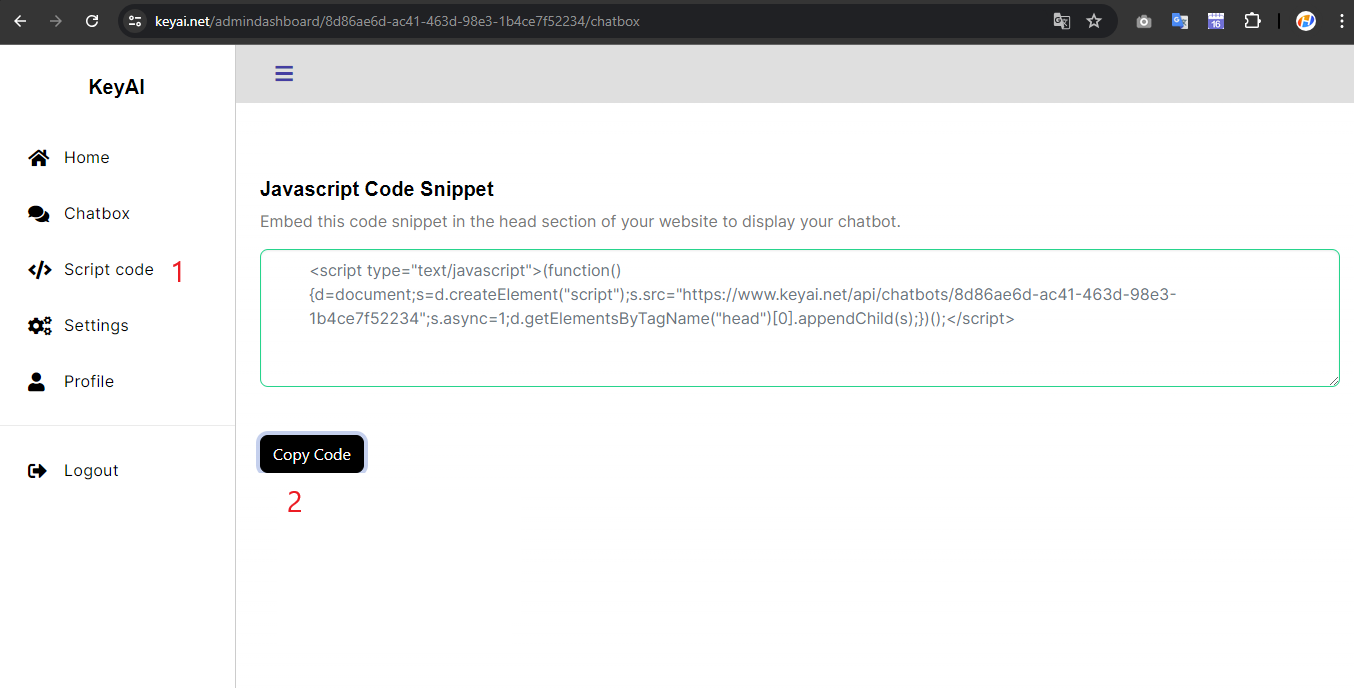
Then click the Copy Code button
Step2: Go to your wordpress site and add a custom Html field anywhere. Then paste the script code you just copied, then KeyAI chat will appear in the right corner.
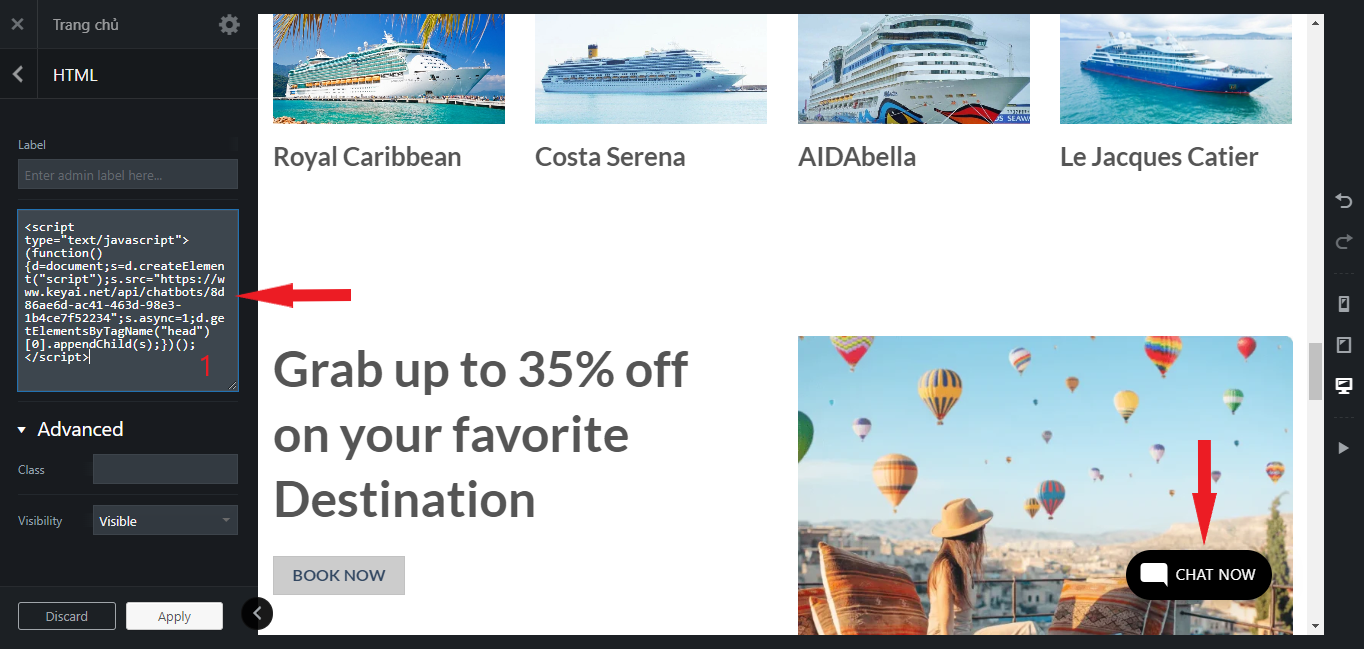
Step1: Go to KeyAI Dashboard>Script code:
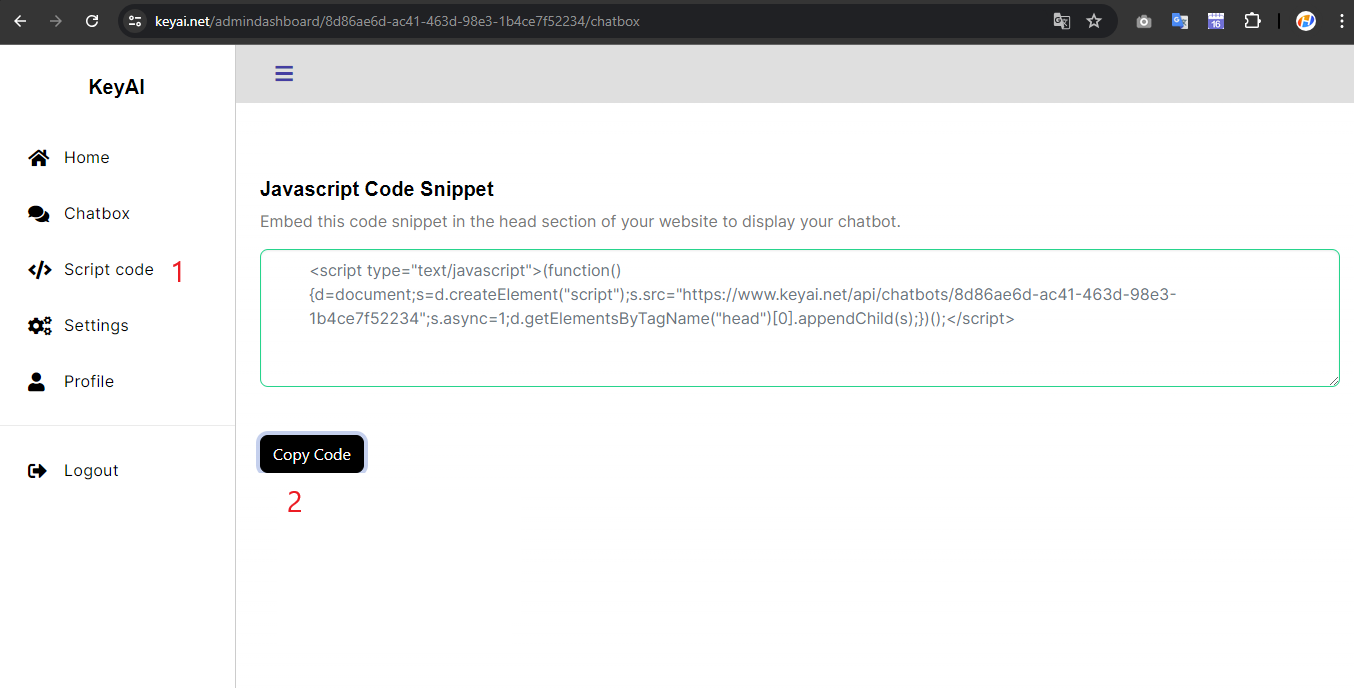
Then click the Copy Code button
Step2: Under Sales Channels, select Themes on the Online Store list and click on Customize for the relevant theme
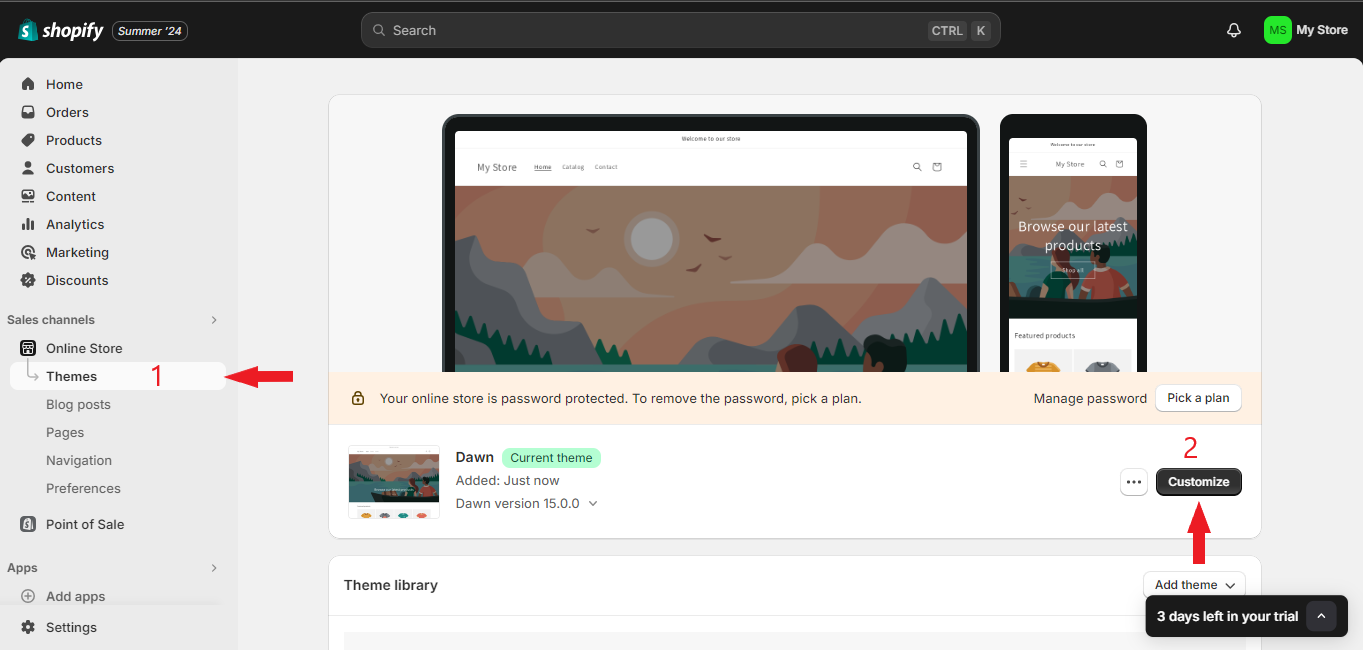
Step3: Click on Add Section under Footer and select </> Custom Liquid
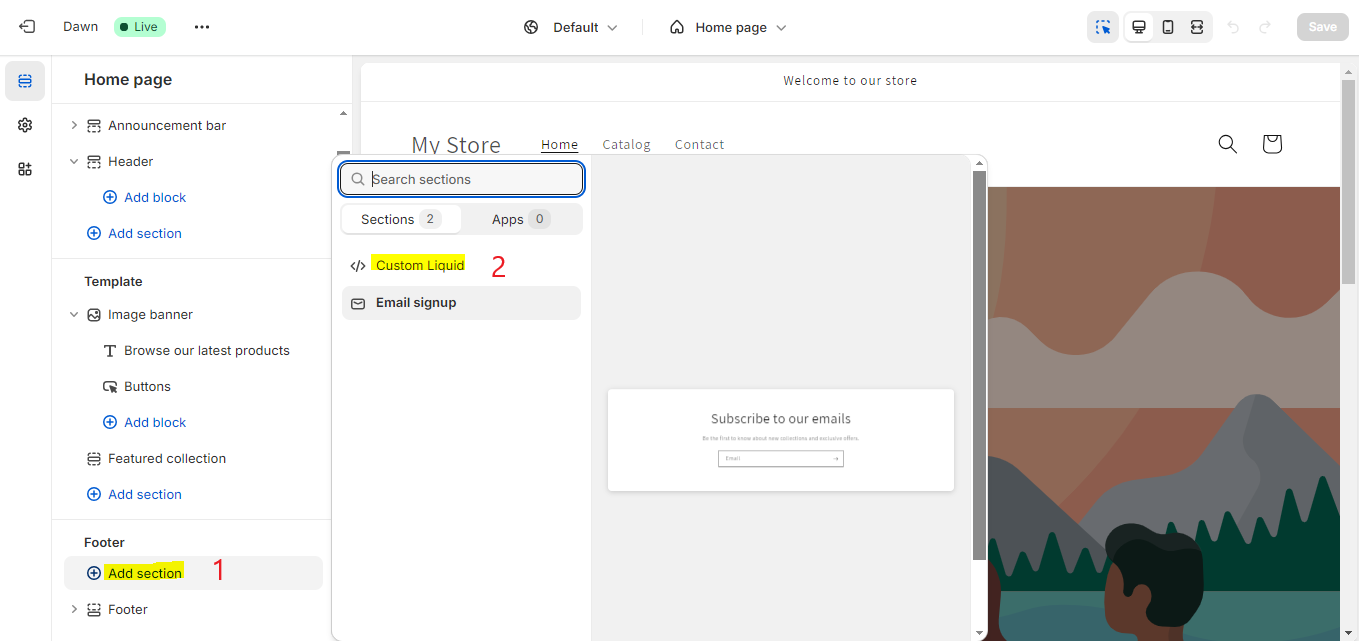
Step4: Insert your snippet in the Custom Liquid text box modal and click on Save
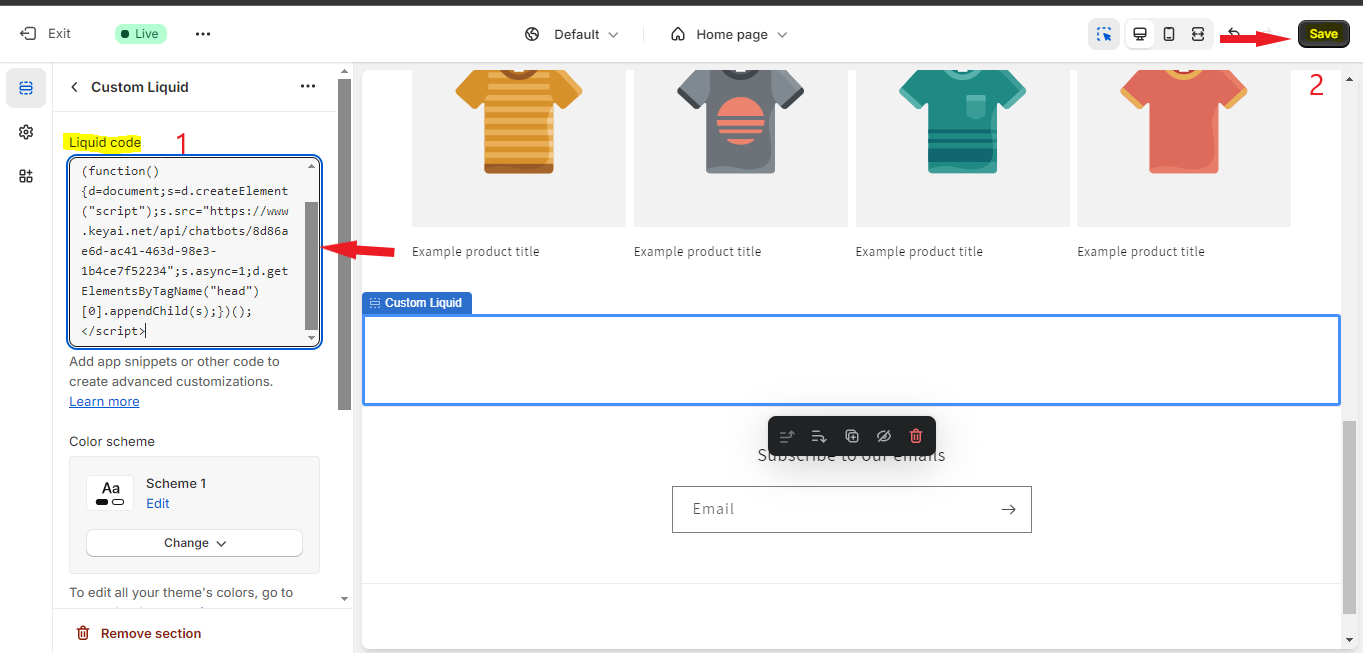
Step5: Thats it - your chatbot is now added to your Shopify store and the chatbot button will appear on your store page
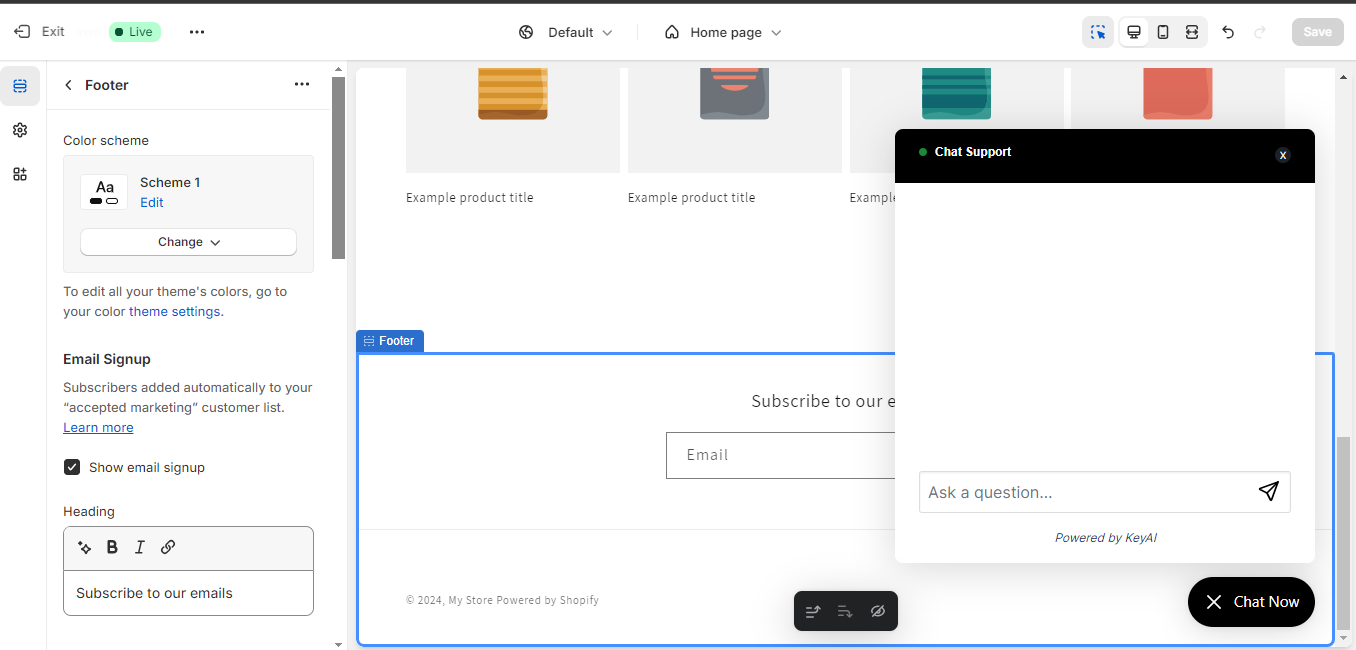
Step6: Done!